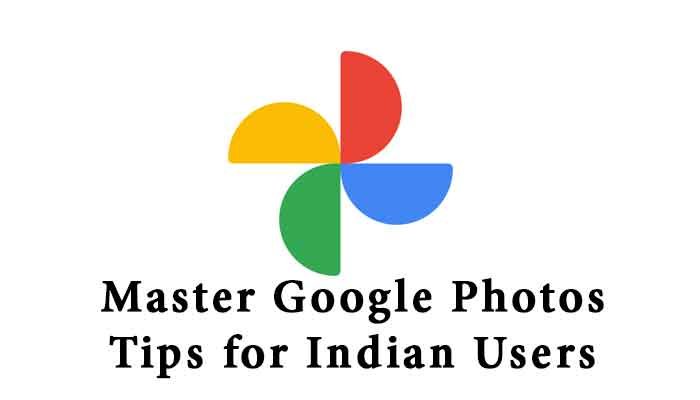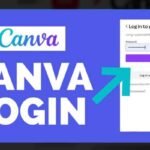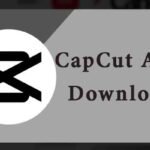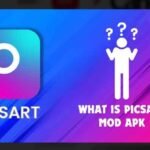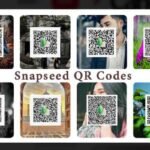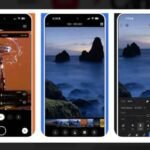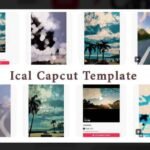Introduction: Your Photos, Organized and Effortless
It’s a sunny afternoon in Mumbai, and you’re scrolling through your phone, only to find it’s clogged with thousands of photos—wedding snapshots, Diwali celebrations, and random screenshots from WhatsApp groups. Your storage is full, and you’re frustrated. Now, picture this: All those memories are safely backed up, easily searchable, and organized in one place. That’s the power of Google Photos.
But wait—Google Photos isn’t just a storage solution; it’s a tool that can make your life easier if you know how to use it. For Indian users, who often capture life’s big moments (think weddings, festivals, and family reunions), mastering Google Photos is a game-changer. Whether you’re a tech-savvy professional in Bengaluru or a busy parent in Delhi, this guide will help you harness the full potential of Google Photos while addressing common pain points like selecting all photos, stopping backups, compressing files, and deleting unwanted ones.
What is Google Photos?
Google Photos is a free cloud storage service by Google that lets you store, organize, and share your photos and videos. With features like automatic backups, facial recognition, and advanced search, it’s a must-have for anyone who loves capturing memories.
For Indian users, Google Photos is especially useful because it offers 15 GB of free storage (shared across Google Drive and Gmail), which is perfect for managing large photo libraries without breaking the bank. Plus, its ability to handle high-resolution images and videos makes it ideal for preserving those high-quality wedding photos or family portraits taken during Holi or Eid.
But like any tool, it requires a bit of know-how to use effectively. Let’s break down the key features and how to tackle common tasks in Google Photos.
How to Select All Photos in Google Photos
One of the most requested features in Google Photos is the ability to select all photos at once, perhaps to delete them, move them to an album, or share them. Unfortunately, Google Photos doesn’t have a direct “select all” button, but there are workarounds that make this task manageable.
On the Web Version
- Open Google Photos on your browser (photos.google.com).
- Click on the first photo in your library.
- Hold the Shift key and click on the last photo in the range you want to select. This will highlight all photos in between.
- You can then delete, move, or organize them as needed.
On the Mobile App
- Open the Google Photos app on your Android or iOS device.
- Long-press on a photo to select it.
- Tap on additional photos to add them to your selection.
- To deselect, simply tap on a selected photo again.
Pro Tip: If you’re dealing with a massive library—say, thousands of photos from a family trip to Goa—use the web version for batch selection. It’s faster and more efficient than tapping on your phone.
Note: Some users have explored JavaScript scripts to automate selecting all photos, but these are risky and not officially supported by Google. They could lead to accidental deletions or account restrictions, so stick to manual methods unless you’re tech-savvy and have backups.
Read More: Photo Edit Karne Wala App
How to Stop Google Photos Backup
Sometimes, you might want to pause or stop Google Photos from automatically backing up your photos. This could be to save mobile data (a big concern in India, where data plans can be pricey), switch to another backup service like iCloud, or simply take a break from the app. Here’s how to do it:
For Android Users
- Open the Google Photos app.
- Tap on your profile picture or initial at the top right.
- Select “Photos settings.”
- Go to “Backup & sync.”
- Turn off the “Backup & sync” toggle.
For iOS Users
- Open the Google Photos app.
- Tap on your profile picture at the top right.
- Select “Google Photos settings.”
- Tap “Backup.”
- Turn off “Backup.”
Important Note: Disabling backup won’t delete your existing photos in Google Photos—it only stops future uploads. If you want to completely stop using Google Photos, you can uninstall the app or log out of your Google account on the device.
Why Stop Backup?
- Save Data: Automatic backups can eat up mobile data, especially for high-resolution videos.
- Switch Services: You might prefer local storage or another cloud service like Dropbox.
- Privacy Concerns: Some users prefer not to store photos in the cloud.
Pro Tip: To save data, enable “Backup over Wi-Fi only” in the settings. This ensures Google Photos only uploads when you’re connected to Wi-Fi, a lifesaver for users in areas with spotty mobile networks.
How to Compress Google Photos
Storage space is a precious commodity, especially for Indian users who might have budget smartphones with limited storage or rely on affordable data plans. Google Photos offers a built-in way to compress your backups without sacrificing much quality, making it easier to stay within the 15 GB free storage limit.
Backup Quality Settings
- Open Google Photos on your device.
- Go to settings (profile picture > Photos settings on Android, or profile picture > Google Photos settings on iOS).
- Select “Backup.”
- Choose “Backup quality.”
- Select “Storage saver” for compressed backups or “Original” for full-quality uploads.
Why Choose Storage Saver?
- Storage saver compresses photos to a slightly reduced quality (e.g., videos are capped at 1080p), but the difference is often invisible to the naked eye.
- This is ideal if you’re running out of your 15 GB free storage or want to save space for other Google services like Gmail or Drive.
- However, if you’re a professional photographer or need high-resolution images for printing large banners (common for Indian weddings), stick with “Original” quality.
Fun Fact: A single optimized photo in Google Photos takes up about 0.5 MB, meaning you can store roughly 30,000 photos in 15 GB with “Storage saver” mode. That’s enough for years of family memories!
Pro Tip: If you’re worried about data usage, enable “Backup over Wi-Fi only” in the settings to avoid using mobile data for uploads. This is especially useful in India, where Wi-Fi is often more reliable than mobile data in rural areas.
How to Delete Photos from Google Photos
Deleting photos in Google Photos is a common task, whether you’re freeing up space, decluttering your library, or moving to another service. Here’s how to do it safely:
Deleting Individual Photos
- Open Google Photos.
- Select the photo you want to delete.
- Tap the trash icon.
Deleting Multiple Photos
- Select multiple photos (using the Shift method on the web or long-press on mobile, as described earlier).
- Tap the trash icon.
Understanding the Trash
- Deleted photos don’t vanish immediately—they move to the “Trash” album in Google Photos.
- They stay there for 60 days, during which you can restore them if you change your mind.
- After 60 days, they’re permanently deleted and cannot be recovered.
Deleting All Photos
- There’s no direct “delete all” button in Google Photos, but you can select a large range of photos on the web using the Shift key method and delete them in one go.
- Caution: Be extremely careful with this approach—accidental deletions can’t be undone after 60 days. Always ensure you have a local backup (e.g., on an external hard drive) before mass deletion.
Advanced Tip: Some tech-savvy users use JavaScript scripts in the browser’s developer console to delete all photos at once. However, this method is risky, as it’s not officially supported by Google and could lead to account restrictions or data loss if done incorrectly. Always back up your photos elsewhere before attempting such methods.
Table: Comparison of Deletion Methods in Google Photos
| Method | Ease of Use | Speed | Risk Level | Best For |
|---|---|---|---|---|
| Individual Deletion | Easy | Slow | Low | Small number of photos |
| Batch Deletion (Shift) | Moderate | Medium | Medium | Large batches of photos |
| JavaScript Script | Complex | Fast | High | Tech-savvy users with backups |
Additional Tips for Indian Users
Indian users often have unique needs when it comes to photo management, given the cultural emphasis on family events, festivals, and large gatherings. Here are some tailored tips for making Google Photos work for you:
- Managing Large Collections: Indian weddings, Diwali celebrations, and family reunions can generate thousands of photos. Use albums to organize photos by event (e.g., “Anita’s Wedding 2024” or “Holi in Jaipur”). This keeps your library tidy and easy to navigate.
- Sharing with Family: Create shared albums to let family members contribute and access photos. For example, set up a shared album for a family trip to Kerala, where everyone can add their photos.
- Offline Access: In areas with poor internet connectivity (common in rural India), set important photos to be available offline in the Google Photos app. Go to the photo, tap the three-dot menu, and select “Make available offline.”
- Backup Wi-Fi Only: To save on mobile data, ensure backups happen only over Wi-Fi. Go to settings > Backup > Backup over Wi-Fi only. This is a lifesaver for users in cities like Chennai or smaller towns with limited data plans.
- Free Up Device Space: Google Photos can help free up space on your phone by deleting backed-up photos. Go to your profile > “Free up space on this device.” This is perfect for budget smartphones with 32 GB or less storage, common in India.
Micro-Anecdote: Last year, during my cousin’s wedding in Hyderabad, we ended up with over 5,000 photos from multiple phones. Using Google Photos, we created a shared album, organized the best shots, and freed up space on everyone’s devices. It was a lifesaver for keeping those memories safe without clogging our phones!
FAQ: Common Questions About Google Photos
Yes, as long as they’re still in the Trash album (within 60 days), you can restore them by going to Trash and selecting “Restore.”
Go to your profile in the Google Photos app and select “Free up space.” This deletes photos from your device that are already backed up in the cloud.
Yes, on Android, you can choose which folders to back up. Go to settings > Backup > Back up device folders, and toggle off irrelevant folders. On iOS, manage this through your device’s Photos settings to limit what syncs.
If you exceed your 15 GB free storage, you won’t be able to back up new photos until you free up space (by deleting photos or compressing them) or purchase additional storage through Google One.
Conclusion: Take Control of Your Memories
Google Photos is more than just a storage app—it’s a powerful tool for preserving and organizing your memories. For Indian users, who often have large, vibrant photo libraries filled with moments from weddings, festivals, and family gatherings, mastering its features can make a world of difference. From selecting and deleting photos to managing backups and compressing files, you now have the knowledge to make Google Photos work for you.
So, go ahead—organize those Diwali albums, free up space on your phone, and stop worrying about losing your precious memories. Technology is here to help, and with Google Photos, your photos are in safe hands.
Need more help? Explore our other guides on photo management or join our community forum for tips and tricks tailored to Indian users. Happy snapping!
Citations
- Google Photos Help: Delete photos & videos
- Google Photos Help: Choose the backup quality of your photos & videos
- TechRadar: How to delete all your Google Photos permanently
- Android Authority: This is how I keep my Google Photos storage low