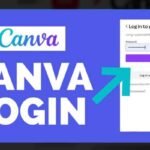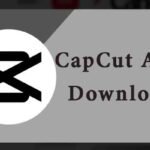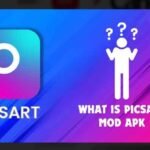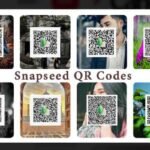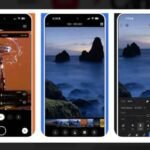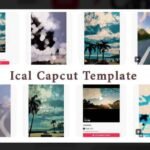Ever wondered how to transform your ordinary smartphone photos into stunning, professional-looking masterpieces? Or perhaps you’ve scrolled through Instagram, mesmerized by those picture-perfect posts, thinking “If only I could edit like that!” Well, your days of photo envy are officially over. This comprehensive tutorial will unveil the most powerful photo edit karne wala app options available in India – apps that are not only free but also capable of delivering professional-grade results.
With mobile photography taking India by storm and smartphone penetration reaching unprecedented levels, the demand for intuitive yet powerful photo editing apps has skyrocketed. Today, we’ll explore step-by-step tutorials that will help you master professional photo editing right from your smartphone, turning you into the photographer you’ve always wanted to be.
Why Photo Editing Apps Are Essential in 2025
The digital landscape has fundamentally shifted. According to recent market research, the Asia Pacific photo editing app market is projected to grow at a CAGR of 6.5% through 2031, with India being a key driver of this growth. The photo editing app market globally is valued at USD 303.92 million in 2024 and is expected to reach USD 402.37 million by 2032.
What’s driving this explosive growth? Several factors:
- Social Media Dominance: With over 1.1 billion social media users in Asia-Pacific, the pressure to create scroll-stopping content is real
- AI Revolution: 75% of photographers now use AI to speed up editing tasks
- Mobile-First Culture: 91% of people take photos with their smartphones
- Creator Economy Boom: The influencer marketing industry in Asia-Pacific is projected to reach $5 billion by 2025
Top Photo Edit Karne Wala App Choices for Indian Users
1. Snapseed – The Google Powerhouse (100% Free)
Google’s Snapseed continues to dominate India’s photo editing landscape, ranking #10 among photography apps in the country. This completely free app offers professional-level features that rival paid alternatives.
Core Features That Set Snapseed Apart:
- 29 Tools and Filters: Including healing, brush, structure, HDR, and perspective tools
- RAW File Support: Process DNG RAW files like a pro photographer
- Non-Destructive Editing: Your original photos remain untouched
- Selective Adjustments: Edit specific parts of your image with precision
Complete Snapseed Tutorial – From Beginner to Pro:
Step 1: Getting Started
- Download Snapseed from Google Play Store (completely free)
- Open the app and tap the “+” icon or anywhere on the screen
- Choose “Open from Device” to select your photo
- Your photo opens in the main editing interface
Step 2: Basic Auto-Enhancement
- Tap on “Tools” at the bottom of the screen
- Select “Tune Image” (the first option)
- Tap the magic wand icon for auto-adjustment
- Watch as Snapseed automatically optimizes brightness, contrast, and shadows
Step 3: Manual Fine-Tuning
- Brightness: Swipe left/right to adjust exposure
- Contrast: Swipe up/down to modify color contrast
- Saturation: Enhance or reduce color intensity
- Highlights/Shadows: Control specific tonal ranges
Step 4: Advanced Selective Editing
- Choose “Selective” from the tools menu
- Tap on the area you want to edit
- A blue dot appears – this becomes your control point
- Swipe to adjust brightness, contrast, saturation for that specific area only
Pro Tip: Use the healing tool to remove unwanted objects by simply painting over them with your finger.
2. Adobe Lightroom Mobile – Professional Choice
Adobe Lightroom Mobile has established itself as the go-to app for serious mobile photographers in India, ranking #12 among photography apps. With over 100 million downloads globally, it offers desktop-quality editing in a mobile package.
What Makes Lightroom Mobile Special:
- AI-Powered Adaptive Presets: Automatically enhance photos based on scene recognition
- Generative Remove: Intelligently remove unwanted objects
- Cloud Synchronization: Edit seamlessly across all devices
- RAW Processing: Full support for professional camera files
Comprehensive Lightroom Mobile Tutorial:
Phase 1: Setup and Import
- Download Adobe Lightroom from Google Play Store
- Create a free Adobe ID (offers substantial free features)
- Import photos using the “+” button or camera module
- Organize photos into albums for better workflow
Read More: Lightroom Mod Apk: Risks & Alternatives in India
Read More: Lightroom Presets: Elevating Indian Photography
Phase 2: Basic Adjustments Panel
Navigate to the “Light” section for fundamental corrections:
- Exposure: Overall brightness control
- Highlights: Recover overexposed bright areas
- Shadows: Lift details from dark regions
- Whites/Blacks: Set pure white and black points
Phase 3: Color Grading
Move to the “Color” panel for creative enhancement:
- Vibrance: Natural color enhancement
- Saturation: Overall color intensity
- HSL Panel: Adjust individual color channels
- Color Grading: Apply cinematic color looks
Phase 4: Local Adjustments
Use masking tools for precise editing:
- Tap the masking icon (circle with dots)
- Choose “Subject,” “Sky,” or “Background” for AI-powered selections
- Apply different adjustments to each masked area
- Fine-tune mask edges with the brush tool
3. PicsArt – Creative Social Platform
PicsArt isn’t just a photo edit karne wala app; it’s a complete creative ecosystem with over 500 million downloads. This app excels at combining photo editing with social sharing and community features.
PicsArt’s Unique Strengths:
- AI Avatar Generator: Create artistic self-portraits
- Background Remover: One-click background replacement
- Extensive Sticker Library: Thousands of design elements
- Community Templates: Share and use designs from other creators
PicsArt Mastery Tutorial:
Foundation Level: Basic Editing
- Open PicsArt and select “Edit a Photo”
- Choose your image from the gallery
- Access the editing toolbar at the bottom
- Start with “Adjust” for basic corrections:
- Brightness: Increase/decrease overall light
- Contrast: Make colors pop
- Saturation: Control color intensity
- Crop: Resize and reframe your composition
Intermediate Level: Creative Tools
- Effects Panel: Browse through artistic filters
- Try “Magic Effects” for one-tap transformations
- Experiment with “Blur” for depth of field effects
- Use “Artistic” filters for painterly looks
- Text Tool: Add stylish typography
- Choose from hundreds of fonts
- Apply text effects like shadows and outlines
- Curve text around objects
Advanced Level: Composition Magic
- Cutout Tool: Extract subjects from backgrounds
- Use “Person” for automatic AI selection
- Try “Object” for precise manual selection
- Refine edges with the brush tools
- Collage Maker: Combine multiple photos
- Select from grid layouts
- Customize spacing and borders
- Add photos to each cell
4. VSCO – Film-Inspired Aesthetic
VSCO has carved out a unique niche in India’s photo edit karne wala app market by focusing on film-inspired presets and minimalist design. It’s the preferred choice for photography enthusiasts who value artistic expression over flashy effects.
VSCO’s Signature Features:
- Film Emulation: Authentic analog film looks
- Advanced Color Tools: HSL adjustments and split toning
- Clean Interface: Distraction-free editing environment
- Community Platform: Discover and share artistic photography
VSCO Expert Tutorial:
Getting Started with VSCO
- Download VSCO and create a free account
- Import your photo using the “+” button
- Your photo opens in the editing interface
- The preset library appears at the bottom
Mastering VSCO Presets
Popular presets for different styles:
- A6: Bright, airy look perfect for portraits
- M6: Warm, golden tones for lifestyle photography
- C3: Cool, muted tones for urban scenes
- HB1: High contrast black and white
Advanced Manual Controls
After applying a preset, fine-tune using:
- Exposure: Brightness adjustment
- Temperature: Warm (yellow) vs. Cool (blue) tones
- Tint: Magenta vs. Green color balance
- Contrast: Tonal separation
- Saturation: Color intensity
Split Toning Mastery
- Navigate to the “Split Tone” tool
- Adjust highlights independently from shadows
- Create cinematic color grades
- Save your custom looks as personal presets
5. Canva Photo Editor – Business-Ready Solutions
Canva has revolutionized how Indians approach photo editing for business and social media content. It’s particularly strong for users who need to combine photo editing with graphic design elements.
Canva’s Business-Focused Features:
- Magic Eraser: AI-powered object removal
- Background Generator: Create custom backgrounds with AI
- Template Integration: Combine photos with professional designs
- Brand Kit: Maintain consistent visual identity
Canva Photo Editing Workflow:
Quick Enhancement Process
- Visit canva.com or download the mobile app
- Upload your photo or take one using the built-in camera
- Click “Edit photo” to access editing tools
- Use “Auto-adjust” for instant enhancement
AI-Powered Magic Tools
- Magic Eraser: Click unwanted objects to remove them
- Background Generator: Type a description, get AI-generated backgrounds
- Magic Resize: Automatically resize for different platforms
- Enhance: One-click photo improvement
Template Integration
- After editing your photo, click “Use in design”
- Choose from thousands of templates
- Replace placeholder images with your edited photo
- Customize text, colors, and additional elements
Free vs. Paid Photo Editing Apps: Making the Right Choice
Understanding the difference between free and paid features helps Indian users make informed decisions about their photo edit karne wala app investments.
Free App Limitations:
- Basic editing tools (crop, brightness, contrast)
- Limited filter selection
- Occasional watermarks on exports
- Reduced cloud storage
- Advertisement interruptions
Premium Benefits Worth Considering:
- Advanced AI features (object removal, sky replacement)
- Professional color grading tools
- Unlimited cloud storage and sync
- Watermark-free exports
- Priority customer support
- Exclusive effects and presets
Step-by-Step Mobile Photo Editing Mastery Guide
Phase 1: Choosing Your Primary App
Select based on your specific needs:
- Complete Beginners: Start with Snapseed (free, comprehensive)
- Social Media Creators: Choose PicsArt (creative tools, templates)
- Photography Enthusiasts: Go with VSCO (artistic control)
- Professional Work: Invest in Lightroom Mobile
- Business Content: Use Canva (design integration)
Phase 2: Understanding Core Editing Tools
Every photo edit karne wala app includes these fundamental tools:
Composition Tools:
- Crop: Remove unwanted areas, improve framing
- Straighten: Correct tilted horizons
- Perspective: Fix distorted buildings and lines
Exposure Controls:
- Brightness: Overall lightness/darkness
- Contrast: Difference between light and dark areas
- Highlights: Control bright areas
- Shadows: Adjust dark regions
Color Adjustments:
- Saturation: Color intensity
- Vibrance: Natural color enhancement
- Temperature: Warm vs. cool tones
- Tint: Magenta vs. green balance
Phase 3: Developing Your Editing Workflow
Step 1: Import and Assess
- Import your photo into your chosen app
- Zoom in to check for technical issues
- Identify the photo’s strengths and weaknesses
- Plan your editing approach
Step 2: Fix Technical Issues First
- Correct exposure problems (too bright/dark)
- Adjust white balance for natural colors
- Straighten crooked horizons
- Remove dust spots or unwanted objects
Step 3: Enhance the Mood
- Apply subtle contrast adjustments
- Boost colors selectively
- Add creative effects if appropriate
- Maintain natural-looking results
Step 4: Final Polish
- Sharpen for output medium (social media, print)
- Check corners and edges for artifacts
- Compare with the original to avoid over-editing
- Export in appropriate quality settings
India’s Most Popular Photo Editing Apps Rankings
Based on current market data and user preferences in India:
AI-Powered Photo Editing: The Future is Here
2025 has marked a significant shift toward AI-powered photo editing features. These technologies are no longer experimental – they’re becoming standard across major apps.
Revolutionary AI Features Available Now:
Smart Object Removal:
- How it works: AI analyzes surrounding pixels to seamlessly fill removed areas
- Best apps: Adobe Lightroom, Canva, Google Photos
- Use cases: Remove photobombers, unwanted objects, power lines
Automatic Sky Replacement:
- Technology: AI detects sky areas and blends new skies naturally
- Applications: Transform boring skies into dramatic scenes
- Pro tip: Adjust foreground lighting to match new sky
Intelligent Face Enhancement:
- Features: Automatic skin smoothing, eye brightening, teeth whitening
- Caution: Use subtly to maintain natural appearance
- Best for: Portrait photography and selfies
Background Generation:
- Process: Describe desired background in text, AI creates it
- Platforms: Canva, Adobe, specialized AI apps
- Creative possibilities: Place subjects in any environment
The Remini Phenomenon in India
Remini AI has become particularly popular in India, with over 120 million downloads in 2024. This app specializes in:
- Photo Enhancement: Transform low-quality images to HD
- Face Restoration: Revive old, damaged family photos
- Video Quality Improvement: Enhance video resolution and clarity
Professional Tips for Mobile Photo Editing Excellence
Golden Rules for Natural-Looking Edits:
Do’s:
- Start Subtle: Make small adjustments and build up gradually
- Preserve Skin Texture: Avoid over-smoothing in portraits
- Maintain Color Accuracy: Keep skin tones natural
- Edit for Your Output: Consider where the photo will be displayed
Don’ts:
- Over-Saturate: Unnatural colors are immediately noticeable
- Excessive Sharpening: Creates ugly artifacts and halos
- Ignore Composition: Editing can’t fix poor composition
- Copy Others Blindly: Develop your own style
Platform-Specific Optimization:
Instagram Best Practices:
- Aspect Ratios: 1:1 for feed posts, 9:16 for stories, 4:5 for maximum engagement
- Brightness: Slightly brighter images perform better
- Consistency: Maintain a cohesive visual style across posts
- Hashtag Strategy: Use editing-related hashtags to reach photography communities
Facebook Optimization:
- High Resolution: Facebook compresses images, start with quality
- Landscape Orientation: Generally performs better than portrait
- Natural Colors: Facebook’s audience prefers realistic looks
WhatsApp Status:
- File Size: Keep images under 16MB for smooth sharing
- Vertical Format: 9:16 works best for status updates
- Quick Edits: Simple enhancements work better than complex edits
Advanced Techniques for Serious Mobile Photographers
Mastering Selective Adjustments
Snapseed Selective Tool Mastery:
- Tap “Selective” in the tools menu
- Place control points on different areas of your image
- Each point can have different settings:
Lightroom Mobile Masking:
- Use the “Masking” tool for precise selections
- Subject Masks: AI automatically selects main subjects
- Sky Masks: Perfect for dramatic sky enhancements
- Brush Masks: Paint exactly where you want adjustments
Color Grading Like a Pro
Understanding Color Theory:
- Complementary Colors: Opposite on color wheel create contrast
- Analogous Colors: Adjacent colors create harmony
- Warm vs. Cool: Affects mood and emotion
- Color Temperature: Measured in Kelvin, affects overall feel
Advanced Color Grading Workflow:
- Correct First: Fix white balance issues
- Grade Shadows: Add color to dark areas
- Grade Highlights: Adjust bright area colors
- Balance: Ensure colors work together harmoniously
Creating Consistent Visual Style
Developing Your Signature Look:
- Study Inspiration: Analyze photographers you admire
- Create Presets: Save your favorite adjustment combinations
- Test Consistency: Apply the same style to different photos
- Refine Over Time: Evolve your style gradually
Building a Cohesive Instagram Feed:
- Color Palette: Stick to 3-4 main colors
- Editing Style: Use similar contrast and brightness levels
- Subject Matter: Maintain thematic consistency
- Grid Layout: Consider how images look together
Troubleshooting Common Photo Editing Problems
Technical Issues and Solutions:
Problem: Blurry or Soft Images
- Cause: Camera shake, poor focus, or over-processing
- Solutions: Use sharpening tools sparingly, ensure proper export settings
- Prevention: Use phone stabilization, tap to focus before shooting
Problem: Unnatural Skin Tones
- Cause: Incorrect white balance or over-saturation
- Solutions: Adjust temperature/tint, reduce saturation selectively
- Pro Tip: Reference natural skin tone examples
Problem: Muddy or Flat Images
- Cause: Low contrast, poor lighting conditions
- Solutions: Increase contrast gradually, use curves for precise control
- Enhancement: Add local contrast with clarity/structure tools
Problem: App Crashes or Slow Performance
- Causes: Insufficient storage, too many apps running, large file sizes
- Solutions: Clear cache, restart device, close background apps
- Prevention: Regular maintenance, adequate storage space
Future Trends in Mobile Photo Editing
Emerging Technologies to Watch:
Generative AI Integration:
- Current: Basic object removal and sky replacement
- Future: Complete scene generation and reconstruction
- Timeline: Expect major advances in 2025-2026
Real-Time Processing:
- Current: Apply effects after capture
- Future: Live preview of complex edits while shooting
- Impact: Reduces post-processing time significantly
Collaborative Editing:
- Trend: Multiple users editing the same photo
- Applications: Team projects, client collaboration
- Platforms: Cloud-based editing becoming standard
Voice-Controlled Editing:
- Technology: Natural language processing for edit commands
- Example: “Make the sky more dramatic” or “Remove the person on the left”
- Accessibility: Easier editing for users with disabilities
FAQs: Photo Edit Karne Wala App Guide
Snapseed is perfect for beginners because it’s completely free, developed by Google, and offers professional features with an intuitive interface. The auto-adjust feature gives great results with one tap, while manual tools let you learn gradually.
Absolutely! Apps like Snapseed, Adobe Lightroom (free version), and even PicsArt’s free tier offer powerful tools that can produce professional results. The key is learning proper techniques and understanding your app’s capabilities.
Yes, when using reputable apps from established companies. However, always review privacy settings and understand what data is being processed. Stick to well-known apps like Adobe, Google, and established photo editing companies.
Conclusion
The world of photo edit karne wala app options has never been more exciting or accessible. From Google’s powerful Snapseed to Adobe’s professional Lightroom Mobile, Indian users have access to world-class editing tools right in their pockets. Whether you’re a complete beginner looking to enhance family photos or an aspiring content creator building your Instagram presence, there’s a perfect app waiting for you.
The most important takeaway? Great photo editing is 70% technique and 30% tools. While having the right photo edit karne wala app matters, your creativity, practice, and understanding of fundamental principles will determine your success. Start with one app, master its core features, and gradually expand your skills.
Remember that in 2025, with AI-powered features becoming mainstream and mobile cameras reaching new heights of quality, the barrier between amateur and professional photo editing continues to dissolve. The only difference between you and those Instagram-worthy photos you admire might just be the knowledge you’ve gained from this comprehensive guide.
Don’t wait for the perfect moment or the most expensive app. Download one of these recommended photo edit karne wala app options today, pick up your smartphone, and start your journey toward photographic excellence. Your future self – and your Instagram followers – will thank you for it!
Ready to transform your mobile photography game? Start with Snapseed for its unbeatable free features, then explore other apps as your skills develop. The journey from ordinary snapshots to extraordinary art begins with your very next edit.